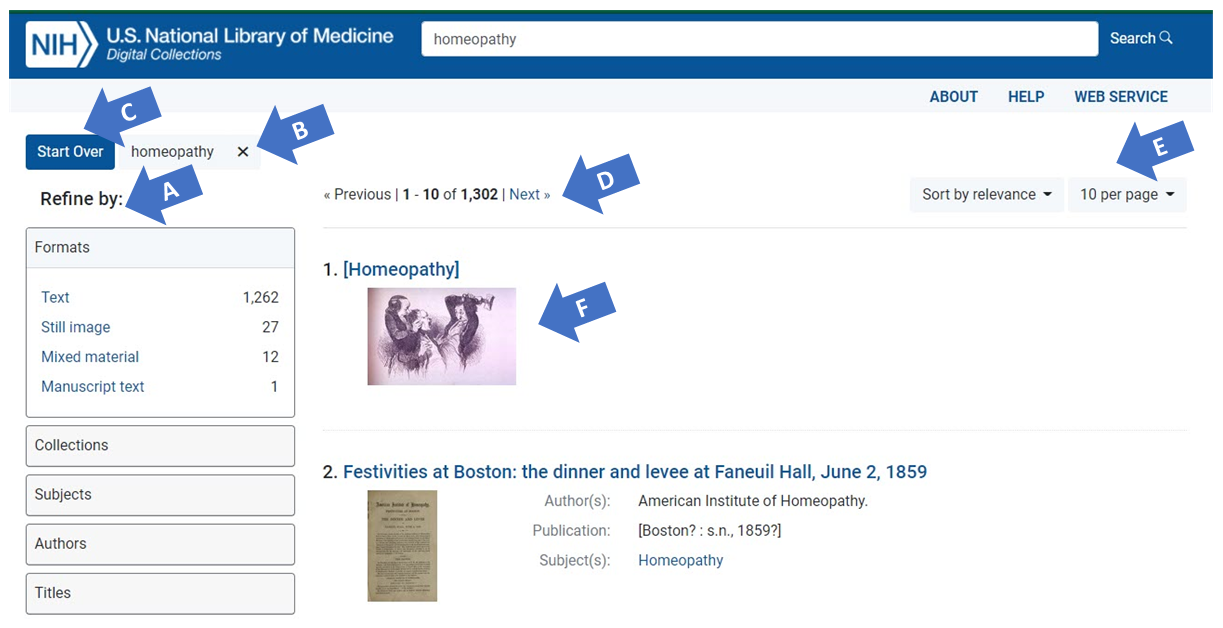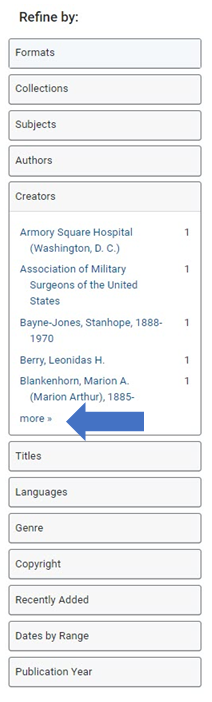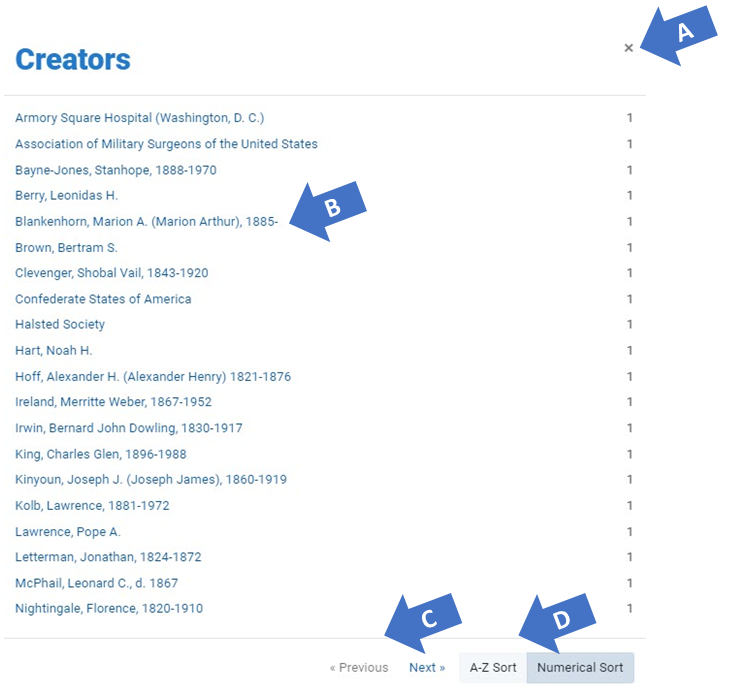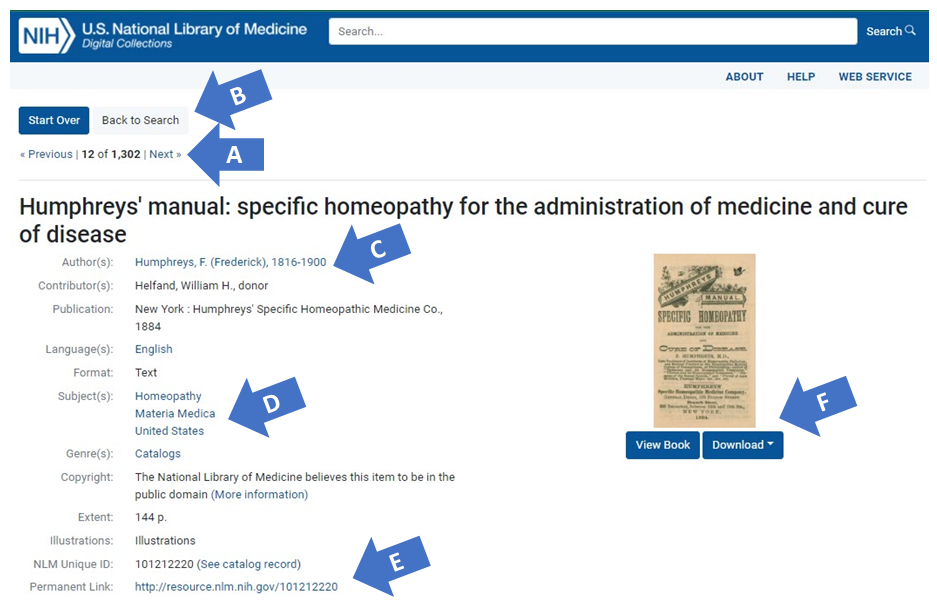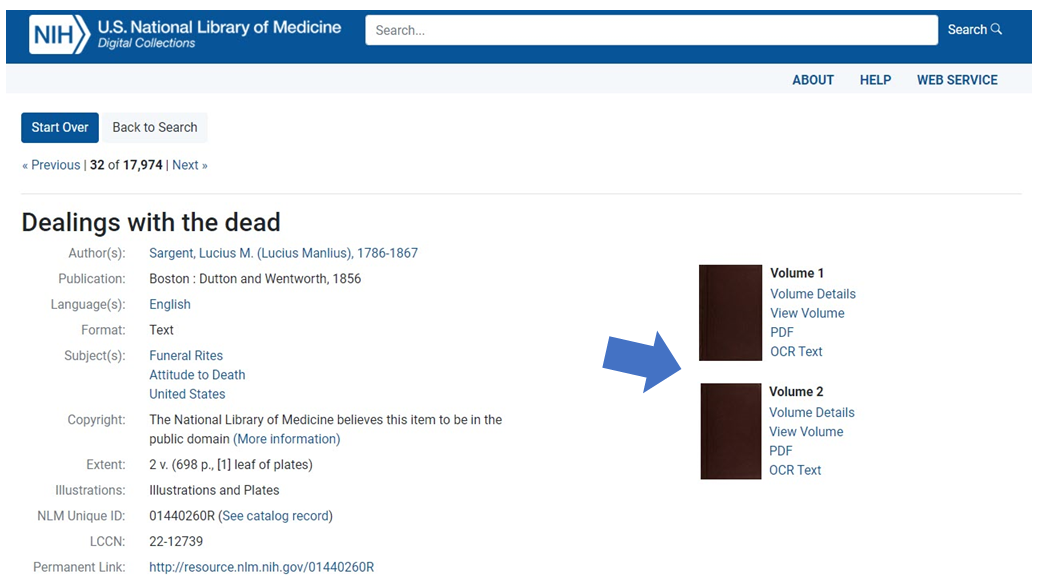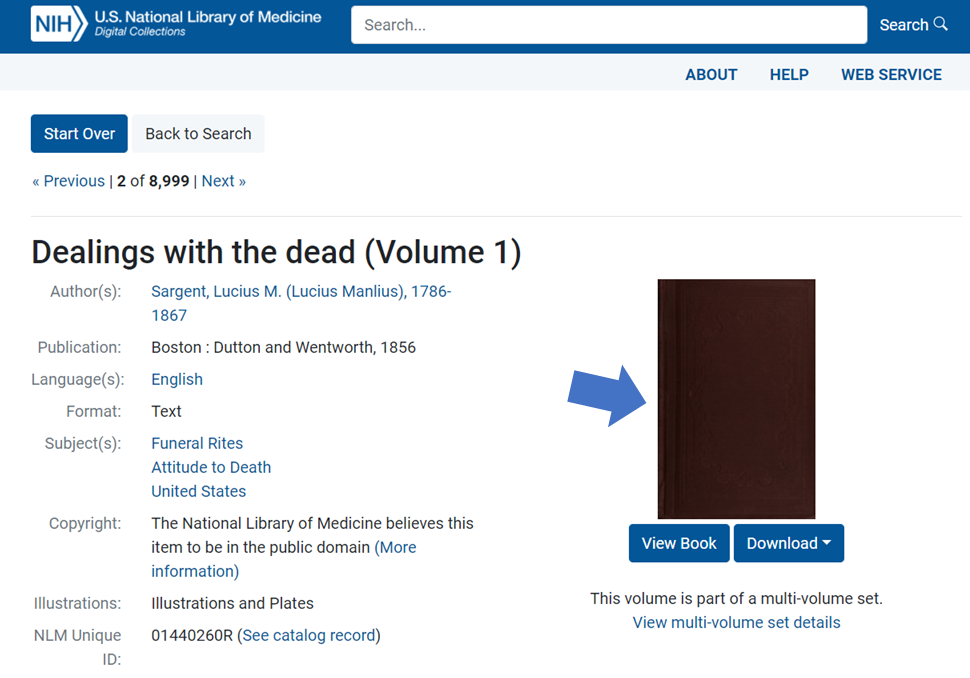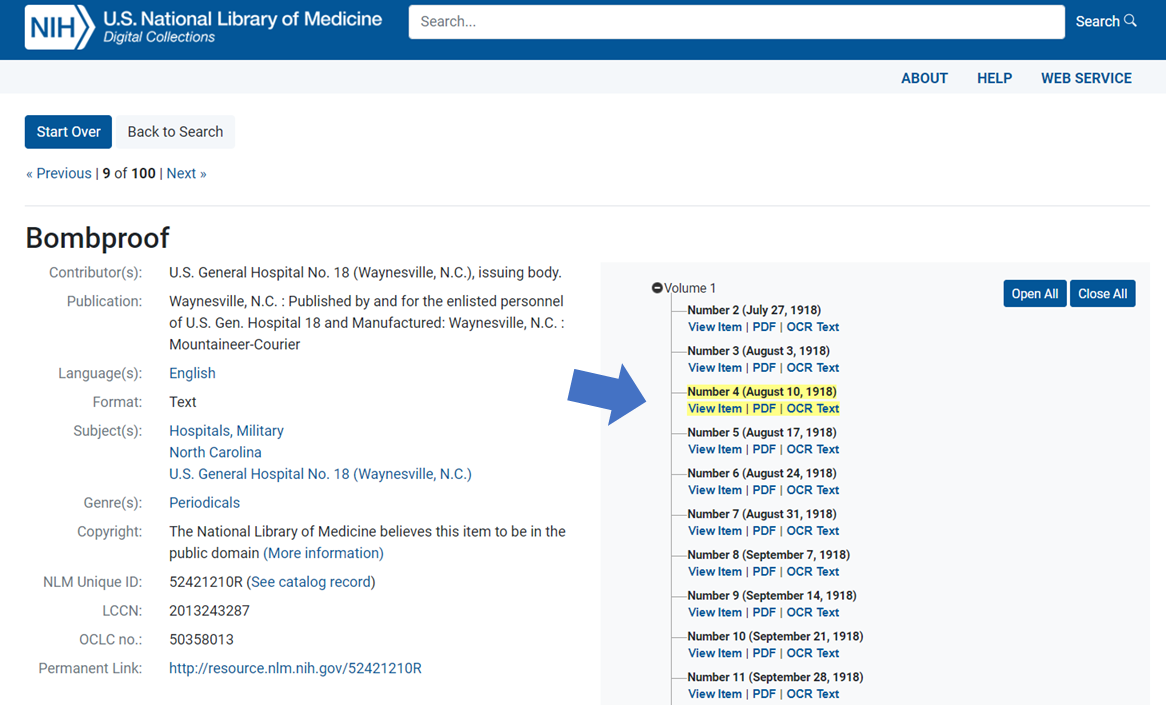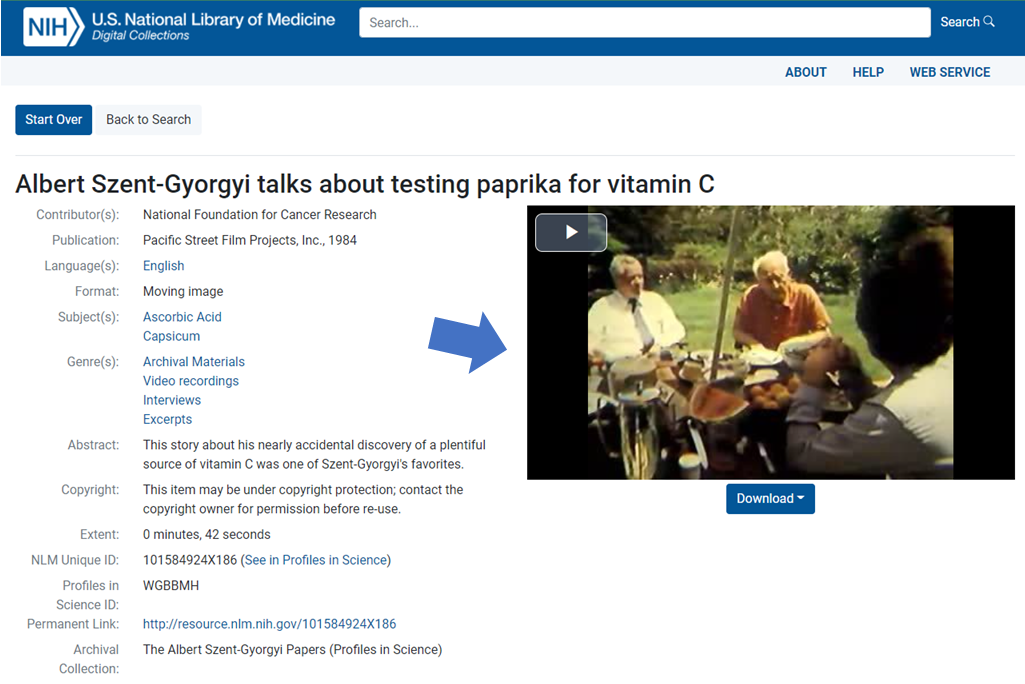Help Documentation
- Overview of Digital Collections
- Book Viewer
- Image Viewer
- PDF Viewer
- Video Player
- Frequently Asked Questions (FAQs)
- Web Service
Overview of Digital Collections
Digital Collections provides access to the National Library of Medicine's distinctive digital content in the areas of biomedicine, health care and the history of medicine. Our unique digital collections are freely available for download worldwide and in the public domain unless otherwise indicated. From the home page, browse the entire collection, search by format using terms or phrases or choose a collection from the rotating carousel. Narrow resources by selecting one or more “Refine by” categories. View books, images, and videos using the Book Viewer, Image Viewer, and Video Player, which are accessible via the Resource page.
Searching
Enter search terms or phrases in the search box at the top of any page on the site. Your search is executed against the full-text and metadata fields of every resource in the repository. Only resources with terms matching your search term or phrase will be included in the search results. Click the title link or the thumbnail image to view the resource's record page or narrow your results using the “Refine by” categories (see Figure 1).
An example of core metadata fields is included in the Resource Records section. See Search Inside to search within an individual resource in the Book Viewer.
Search Results Display
The search results display includes a list of “Refine by” categories (see Figure 1A) to narrow the results, the terms, phrases and/or selected categories related to your search (see Figure 1B), a “Start Over” link to clear the current search (see Figure 1C), the total number of results (see Figure 1D), the display options for results per page, sorting options for relevancy and title (see Figure 1E), and the list of results sorted by relevancy (see Figure 1F). Each result includes the resource’s title, a thumbnail of the cover page or video still, as well as the authors, publication information, and subjects. Click the title link or the thumbnail to view the resource's record page.
Refining Search Results
Narrow your search results by selecting one or more categories listed in the “Refine by” column to the left of the results (see Figure 1A). Click one of the categories to view the five most common metadata fields in the category. The “Refine by” categories includes collections, subjects, authors, titles, formats, languages, date range, etc. See Browsing Expanded Facets to view all of the facet values for a specific value.
The total number of resources with the same metadata field is listed next to each facet value. Every time you select a category facet value, the search results narrow further to include only results matching the selected refinements and terms/phrases.
Each time you refine the search, the new category is displayed above the search results. Click the “x” next to the category in the “Refine by” list or at the top the page to remove it from your search.
Changing the Display
Use the drop-down menus above the first result to change the number of results per page or the sort order. Ten results are displayed by default. Change the number of results per page to 20, 50, or 100 based on your preference (see Figure 1E).
Sort results by relevance or title. Results are displayed in order of relevance by default. Select sort by title to view an “A” to “Z” list of titles. Titles beginning with quotations or other special characters may appear before the titles beginning with “A” (see Figure 1F).
The Digital Collections basic search feature determines search result relevancy using a weighted search algorithm. The algorithm searches the metadata fields and the full text of all resources and ranks your search results according to where the term or phrase appears in the Title, Author, Subject, Full Text, and Description.
Figure 1: Search Results Display for the phrase "homeopathy." The "Refine by" categories are displayed in the left column (A), the search results statement includes the term or phrase you searched for (B), a "Start Over" link to clear the search terms (C), the total number of results and navigation results on the previous and next page (D), display options for the number of results per page is automatically set to 10 and sorted by relevance (E), and the search results (F).
Browsing Expanded Facets
Each category displays the five most common facet values for the category based on your current search results, with the exception of "Collections," "Dates by Range," "Formats," and "Publication Year," all of which present all facet values relevant to your search. Click "more" (See Figure 2) to open a new window and browse all of the facet values for a specific category (See Figure 3).
Figure 2: Refine by Creators. The Creators Facet is expanded to display the five most common creators. The "more" link displays the entire list of creators in a new window.
Figure 3: Browsing the Creators Facet. Clicking "more" opens a new window with the complete list of metadata terms in the category based on your search results. Close the window by clicking "x" in the upper right corner (A), select the linked metadata term to refine your search results to a specific creator (B), browse through the creators by selecting previous or next links (C), and change the sort order from numerical to A-Z (D).
Navigating Between Results
Navigate between results on the search results page (see Figure 1D) or the resource record page (see Figure 4A). Select “Next” or “Previous” to view the list of results on the search results page or the next or previous resource record in the results.
Starting a New Search
Click “Start Over” on the search results display or resource record page to clear the current search terms and refinements (see Figure 1C or Figure 4B). Otherwise, the selected refinements will be applied to the new search results. The current search terms, phrases, and refinements are listed above the results (see Figure 1B).
Resource Records
The "Resource Record" page includes the resource's metadata information and a link to the Book Viewer, (See Figure 4F) Image Viewer or the Video Player (See Figure 8). The resource metadata fields include; titles, authors, publication date, publication information, languages, format, subjects, rights, identifiers, and description.
Open the resource by selecting the "View Book", "View Image", or video play button to view the resource in the Book Viewer, Image Viewer or the Video Player (see Figure 4F). Click the linked authors or subjects to search for other resources with similar metadata (see Figure 4C and D).
Select the "See catalog record…" link in the "Identifier" field to view the resource's bibliographic record in LocatorPlus, NLM's online catalog (see Figure 4E). The identifier includes the NLM Unique Identfier (NLMUID). Additional identifiers may include; International Standard Book Number (ISBN), the International Standard Serial Number (ISSN), the Library of Congress Control Number (LCCN), and the OCLC Identifier.
Page through the search results via the resource record pages by selecting the “Next” or “Previous” links (see Figure 4A). Select the “Back to Search” link to return the search results display (see Figure 4B). Start a new search by selecting “Start Over” and entering a new search term or phrase in the search box on the Home page.
Figure 4: Resource Record for Books. Navigate between individual search results by selecting "Previous" or "Next" (A). Click "Back to Search" to return to the search results page or "Start Over" to clear your search terms and refinements (B). Select the "Authors" and "Subject" links to view related resources (C and D). The identifiers includes links to the catalog record and the permanent URL (E). Select "View Book" to open the resource in the Book Viewer or download a PDF or the OCR text files (F).
Multi-Volume Sets and Serials
Digital Collections also includes multi-volume sets and serials. Each multi-volume set includes a resource record for title (see Figure 5) as well as records for the individual volumes (see Figure 6A). Click "Volume Details" to view the resource record for the individual volume (See Figure 6B). Select "View Volume" to open the resource in the Book Viewer or download the "PDF" or "OCR Text" files to your computer.
Figure 5: Resource Record for Multi-volume Sets. The resource record for "Dealings with the Dead" includes Volume 1 and 2 in the right column.
Resource records for the individual volumes (See Figure 6) include links to "View Book" and download the "PDF" and "OCR" files. Click the "View multi-volume set details" to return to the title's resource record and navigate to additional volumes in the set.
Figure 6: Resource Record for Volume 1 in a Multi-volume Set. The resource record for "Dealings with the Dead (Volume 1)" includes links to view and download the book and navigate to the title's resource record.
The resource record for a serial title displays all of the individual issues in the serial organized by volume(s). Click the "plus" symbol to expand the list of issues within the volume and the "minus" symbol to collapse it. Click "View Item" to open the serial in the Book Viewer or download the "PDF" or "OCR Text" (See Figure 4F). Selecting an individual serial issue in the search results will display the resource record with the volume list automatically expanded and the individual item highlighted in yellow (See Figure 7).
Figure 7: Resource Record for Serials. The serial record for "Bombproof" is displayed after clicking on the search result. The selected item for "Number 4 (August 10, 1918)" is highlighted in yellow. Click the “View Item” link to open the issue in the Book Viewer; access the PDF and OCR files with their respective links.
Downloading Resources
Download the PDF or OCR files for print materials (See Figure 4F) or the video (MOV and MV4) or transcript files (See Figure 8) from the resource record page below the resource image. You may download these files for your own use. Information about copyright and fair use of the content in Digital Collections is available at Are the resources copyrighted?
Figure 8: Resource Record for Videos. Click the video to play the video
or click the “Download” button to access the MP4, transcript, caption or metadata files.
Main Help | Book Viewer | Video Player | Image Viewer | Frequently Asked Questions (FAQs) | Web Service