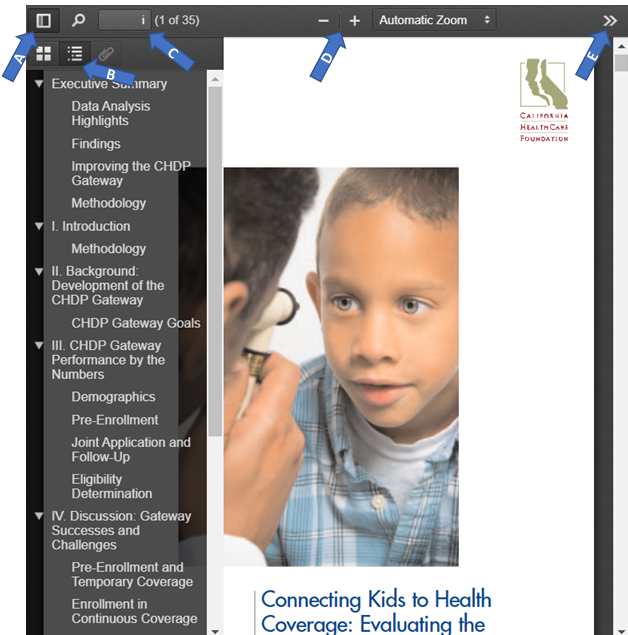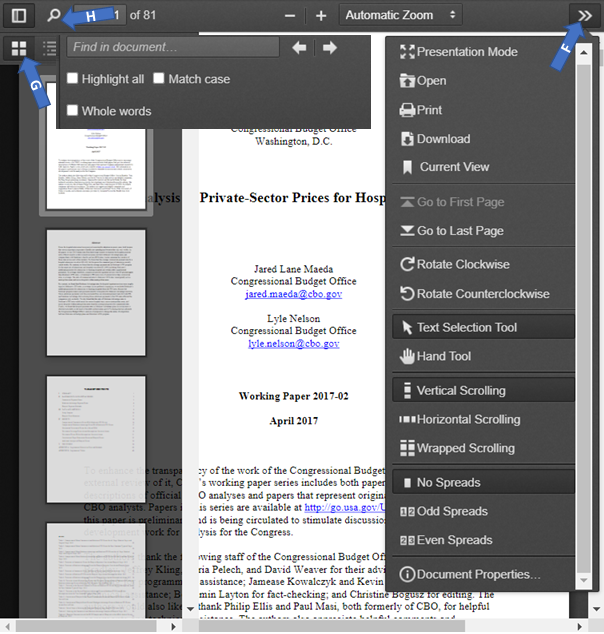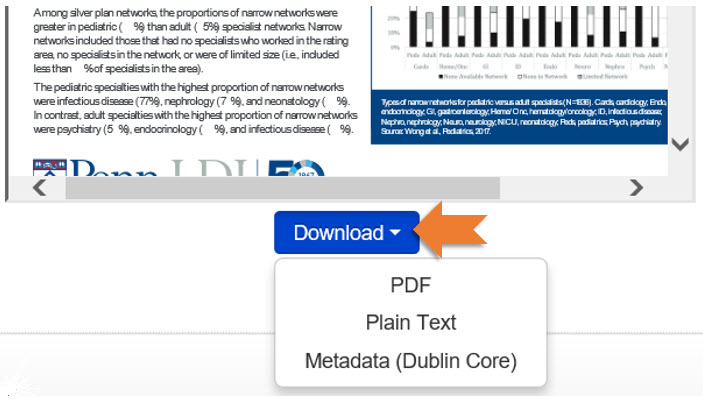PDF Viewer
Main Help | Book Viewer | Video Player | Image Viewer | PDF Viewer | Frequently Asked Questions (FAQs) | Web Service
Read the PDF inline using the embedded viewer or download the PDF to your local device. If the PDF is image-only, there is no underlying hidden text. The embedded PDF viewer has several control features similar to those found in Adobe Acrobat Reader:
- Sidebar Toggle (A) opens options to view document outline and table of contents.
- Show Document Outline (B) shows and allows navigation through a document's table of contents.
- Jump directly to another page (C) by changing the page number in the page count window.
- Use the -/+ buttons (D) to zoom in or out, or select a value from the Automatic Zoom drop-down menu.
- Click the double arrow icon (E) to open the Tools menu.
- The Tools menu (F) offers options such as switch to full-screen presentation mode, print, and download. Presentation mode is not currently available in Internet Explorer 11 browser.
- Show Thumbnails (G) shows and allows navigation through a document's layout.
- Click on the magnifying glass (H) to search and highlight text within the document.
Figure 1: PDF controls. Sidebar Toggle (A) shows all page navigation options; use the Show Document Outline (B) to scroll through the table of contents; jump directly to another page (C) by changing the page number; zoom in or out using the -/+ buttons; click the double arrow icon (E) to see more options.
Figure 2: Additional PDF controls. The Tools menu (F) offers options such as switch to full-screen presentation mode, print, and download; Show Thumbnails (G) displays all pages; click on the magnifying glass (H) to search within the document.
Downloading Resources
Download the PDF, plain text (if available), or metadata files for your own use from the resource record page using the Download button below the PDF viewer.
Figure 3: Resource record with Download button expanded. Click each option to download the PDF, plain text, or metadata files.
Main Help | Book Viewer | Video Player | Image Viewer | PDF Viewer | Frequently Asked Questions (FAQs) | Web Service